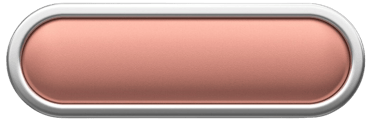A Comprehensive Guide on Using an Image Compression Tool
Image Compression Tool .Image compression is a technique that reduces the file size of digital images without significantly sacrificing quality. This process is essential for web developers, graphic designers, and content creators as it enhances website performance, reduces load times.


Understanding Image Compression
Image compression is a technique that reduces the file size of digital images without significantly sacrificing quality. This process is essential for web developers, graphic designers, and content creators as it enhances website performance, reduces load times, and saves storage space. With various image compression tools available today, knowing how to use them effectively can greatly improve your workflow.
Choosing the Right Image Compression Tool
Before diving into the process of using an image compression tool, it’s vital to select the right one that suits your needs. Many free and paid options are available, each with its own set of features. Look for tools that support the file formats you need, such as JPEG, PNG, or GIF. Some popular choices include TinyPNG, CompressJPEG, and ImageOptim, each offering user-friendly interfaces and effective compression techniques.
Step-by-Step Guide to Using an Image Compression Tool
Using an image compression tool is typically straightforward. Follow these simple steps to ensure successful image optimization:
Step 1: Upload Your Image
once you’ve chosen your tool, navigate to its website and locate the upload button. Most tools allow you to drag and drop images directly into the designated area. It’s essential to check the supported file formats and any size restrictions before uploading.
Step 2: Adjust Settings (Optional)
Some image compression tools offer advanced settings such as adjusting the quality level, choosing between lossy or lossless compression, or selecting the desired output format. Although automatic settings typically yield satisfactory results, customizing these options may lead to better outcomes, depending on your specific needs.
Step 3: Compress the Image
Upon confirming your preferences, initiate the compression process by clicking the relevant button. The tool will process your image and reduce its file size while maintaining visual quality. This usually takes just a few seconds, depending on the image size and the tool’s speed.
Step 4: Download Your Compressed Image
Once the compression is complete, you will have the option to download the optimized image. Ensure the new file size meets your requirements and verify the quality before using it in your projects. Many tools may also provide an option to view a side-by-side comparison, which is helpful for assessing quality loss.
Step 5: Integrate into Your Projects
Finally, after downloading, you can integrate the compressed image into your website, blog, or any other project. Using compressed images not only allows for quicker loading times but also improves the overall user experience.
In conclusion, utilizing an image compression tool is crucial for anyone working with digital content. By reducing the image file size, you enhance website performance and ensure a seamless viewer experience. With the steps outlined in this guide, you are now equipped to efficiently compress images and optimize your projects.